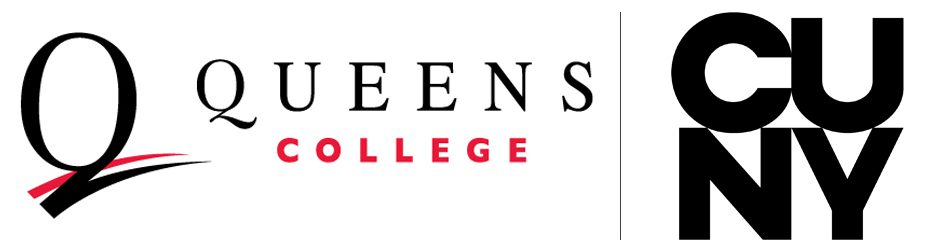SEVP Portal / OPT Reporting
SEVP Portal Account Overview
The Student and Exchange Visitor Program (SEVP) Portal is an important tool that lets international students on post-completion optional practical training (OPT) and science, technology, engineering, and mathematics (STEM) OPT meet their legal reporting requirements. In the SEVP Portal (Portal), students in F-1 status can:
• Update their physical home address.
• Update their mailing addresses.
• Update their telephone numbers.
• Update employer information.
• Monitor their employment authorization.
Only students with approved post-completion OPT or STEM OPT can create Portal accounts.
Read the Student and Exchange Visitor Program (SEVP) Portal Student User Guide published by the U.S. Department of Homeland Security. It illustrates how to create a portal account and log activities during a period of approved post-completion OPT.
Create your SEVP Portal Account
- Wait for your OPT to be approved to set up your SEVP Portal. Within 2 to 3 business days after your approved start date (printed on your EAD), you should receive an email invitation from the U.S. government-do-not-reply.SEVP@ice.dhs.gov and click the link included in the email to open the registration page. Note: There is no cost associated with creating an account or accessing the portal.
- Enter your SEVIS identification (ID) number, found in the upper left-hand corner of the Form I-20, “Certificate of Eligibility for Nonimmigrant Student Status,” on the initial registration page.
- Create and submit a password for the SEVP Portal.
For step-by-step instructions, visit the Create an SEVP Portal account page or watch the SEVP Portal: Create Portal Account video on Study in the States.
If you do not receive the email from SEVP within 3 business days after your OPT start date on your EAD, follow the instructions for portal help below.
Use the SEVP Portal
You can ACCESS THE SEVP PORTAL.
Students can use the SEVP Portal to update their:
- Physical address in the United
- Mailing address in the United
- Telephone
- Employment information (with some exceptions).
Visit the Study in the States SEVP Portal Overview page to learn more.
Common Portal Problems
Read the SEVP Portal User Guide and follow the instructions for your issue including Locked Account and Reset Password.
You did not receive the SEVP Portal invitation email.
- Check your EAD card. Invitation emails are sent after the OPT approval date.
- Check your spam/junk email.
- Have you had OPT before after a previous degree? If so, you won’t get a new invitation email. Login using your SEVIS-registered email address (most often yournamexx@qmail.cuny.edu address) and the reset password function to gain access to your SEVP portal account.
The password reset function does not work.
- Use the reset password function on the SEVP Portal landing page. A temporary password will be sent to your SEVIS-registered email address within a few minutes. Using the temporary password, follow the prompts on the SEVP Portal page to reset the password.
Note: when the page asks for your ‘old’ password, they are asking for the temporary password that was just emailed to you. SEVP Portal passwords require very specific character use, so please read the requirements carefully when creating your password.
- Please check the SEVP Portal Help pages and the SEVP or SEVIS Contact information page.
- If you still cannot reset the password, submit a SEVP Portal Account Assistance Request
In order to access the forms on this page, you will need to use your CUNY Login Credentials: @login.cuny.edu.
It is more than 10 days after your OPT reporting event (such as starting a new job, ending a job, etc.) and the SEVP portal will not let you enter your information.
The SEVP Portal will not allow you to self-report changes more than 10 days in the past, but we can report updates manually for you.
- Please submit a SEVP Portal Account Assistance Request Form. If the start date of the new employment is earlier than 10 days in the past, enter the earliest date you can in your SEVP Portal and upload a copy of an employment verification letter stating the start date of the employment to the form.
ISSO will need additional processing time to update the information in SEVIS. Please allow 10 days to update the information on your record.
You received an email from SEVP stating that your account email address had changed, but you didn’t request the change.
This is an automated process. The email in your SEVIS record will get updated from your Cuny first account. You can disregard the email from SEVP regarding the change.
Portal Help Contact Information
- If you still have issues with your SEVP portal please check the SEVP Portal Help pages and the
SEVP or SEVIS Contact information pagePhone: 703-603-3400 or 800-892-4829
Email : Case-specific question : SEVP@ice.dhs.gov Technical issues: SEVISHelpDesk@ice.dhs.gov
- After trying the above, if you still have issues with your SEVP Portal, submit a Portal Help Request Form with the following portal issues:
- Reset password
- Check your email address
- Unlocking a locked portal account
- Never received the link to set up your account