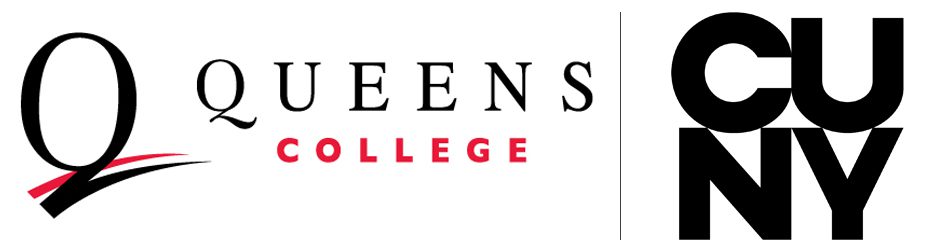The Candidate Packet should be visible to the members of the P&B as soon as it is created (which is to say before it is complete). If this is not the case, it means that the members of the P&B have not been correctly entered into the case. To fix this, reach out to your Chair, the Interfolio administrator for your School.
Members of the P&B can access and read, but they cannot edit the case.
After review, the chair, dean and provost must take additional steps. See the following pages for these steps.
How to Review Cases
Cases can be reviewed by opening the case and clicking on Read Case.
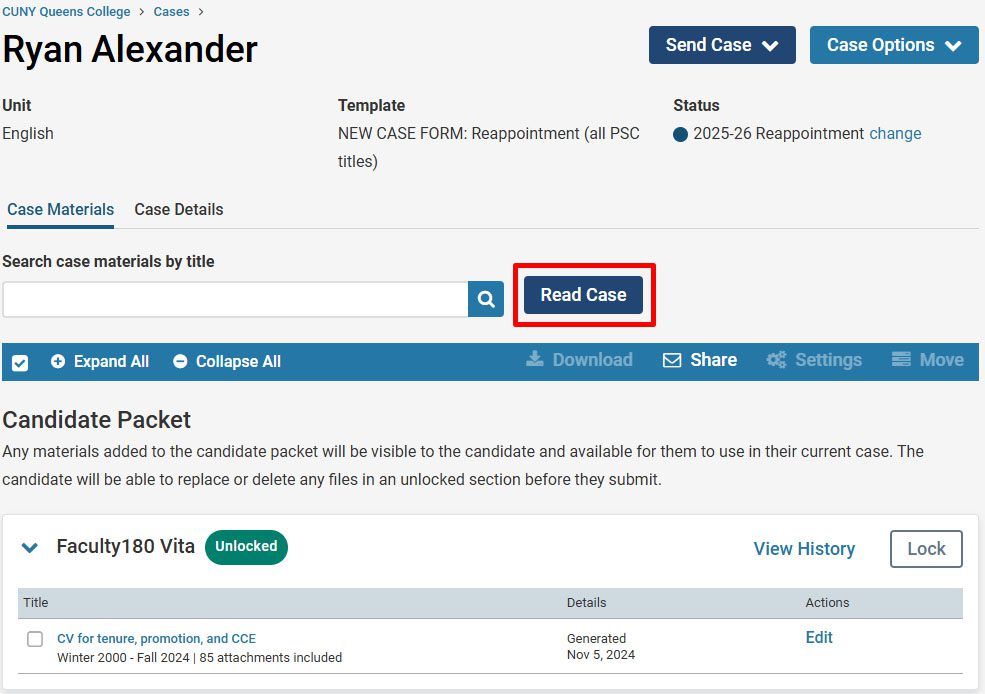
This will open a document viewer that shows a CV that is generated by Interfolio. Any attachments (files and URLs) uploaded by the candidate will appear in the left column under Packet. Click on each section to view the attachments for that section. Inside each section, attachments appear in the order that they appear on the CV. Candidates are instructed to give their files descriptive file names. URLs also appear as links on the CV since they may not be descriptive when viewing in the left column.
A candidate may or may not have added Annotations as well. You can toggle between Packet and Annotations at the top of the left menu.
The CV and any attachments may be downloaded by clicking the Download button at the top. This will give two options: Download Document, which will only download the current document that you are viewing, and Download Packet, which will download the entire CV and all attachments.

If you select Download Packet, a window will appear, where you must select the CV and choose either Download ZIP or Download PDF.
- Downloading as a PDF will create a very large PDF that combines all attachments into a single PDF file.
- Downloading as a ZIP will create a ZIP file that includes all attachments organized into sections. An issue with this is that Windows may not be able to open a file if the file name is too long. If this occurs, try downloading the affected files as PDFs.
Both options can take several minutes depending on the number and size of attachments. You will receive an email when the process is complete.