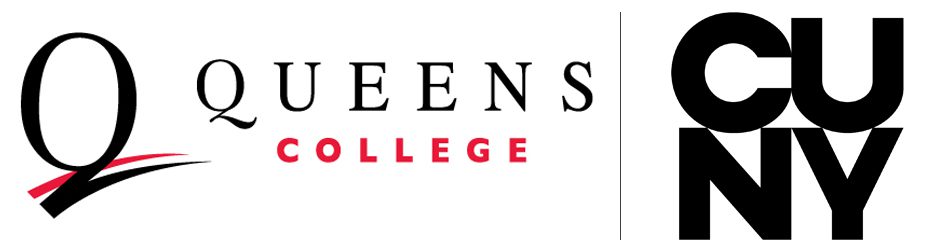The information for your CV can be entered in the Profile and Activities sections of Faculty180. Profile contains information such as work and education history, while Activities include things such as teaching, scholarly activity, and prior appointment letters.

To add information, click the Add button in a particular category. If you do not see an Add button, you likely have not signed in correctly. Please see how to sign in to Interfolio.

Importing Data from Google Scholar
Data from Google Scholar can be uploaded in a batch process. See our page for importing articles from Google Scholar.
Tips for Inputting Data
Open a section below for tips on inputting information for a certain category.
All Categories - Attachments
CVs are generated in such a way that attachments (both files and URLs) are listed separately from the CV (as shown in the screenshot below). There is no organization for the list of attachments, but they are listed in the same order as the items in the CV. Because of this, it is important to use descriptive filenames for your attachments.
Since URLs are not always descriptive and cannot be labeled differently, it may be better to create a separate document listing all the URLs with descriptions, and uploading that document to one of your entries.
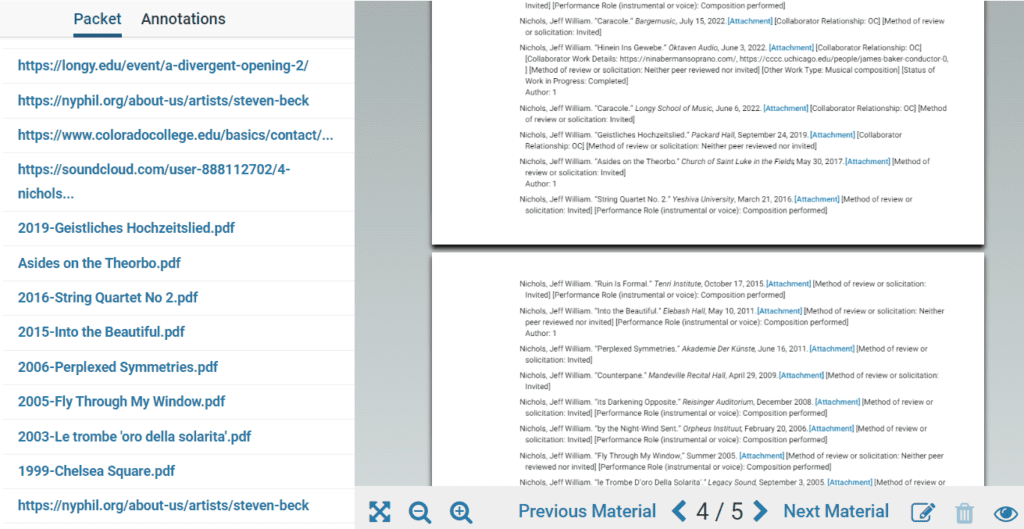
It is not possible to rename an attachment once uploaded. You must delete the attachment and upload it again with a new name.
Statement of Candidate & Five Year Research Plan
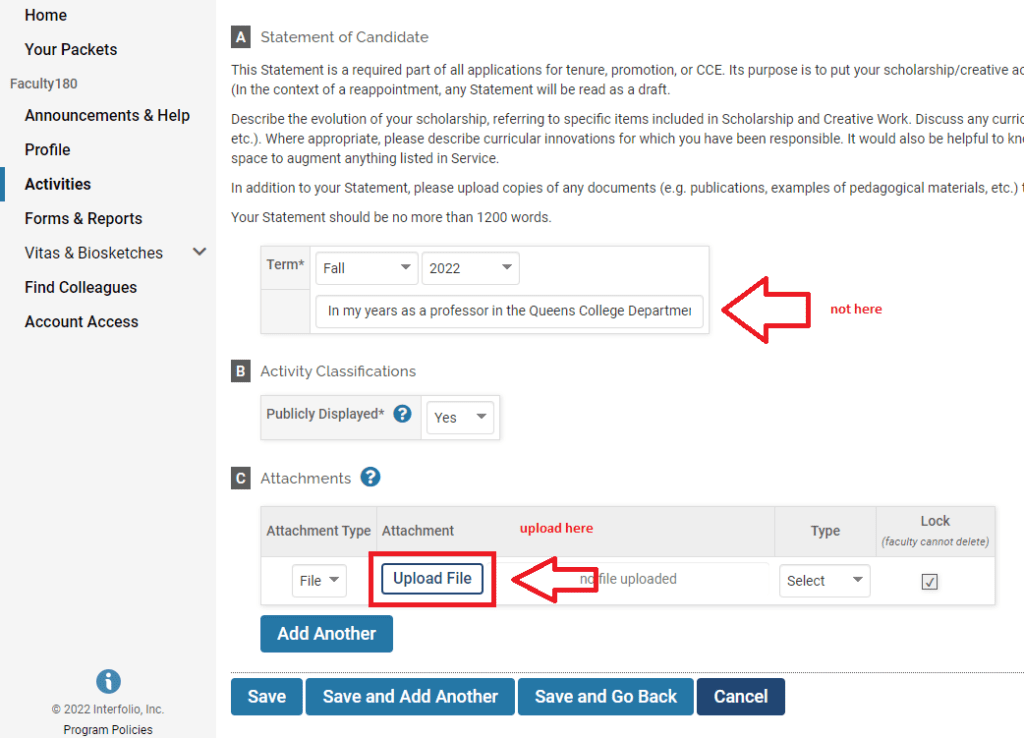
Teaching
Teaching data is displayed for a specific range of semesters. Only the current semester is displayed by default, so you may need to change the start term to view prior semesters.
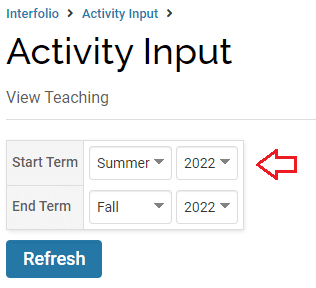
After selecting the term, scroll to the bottom to the section where you can upload your syllabi and peer evaluations for each section.

When uploading a file, remember to select the type of file (syllabus or peer observation).
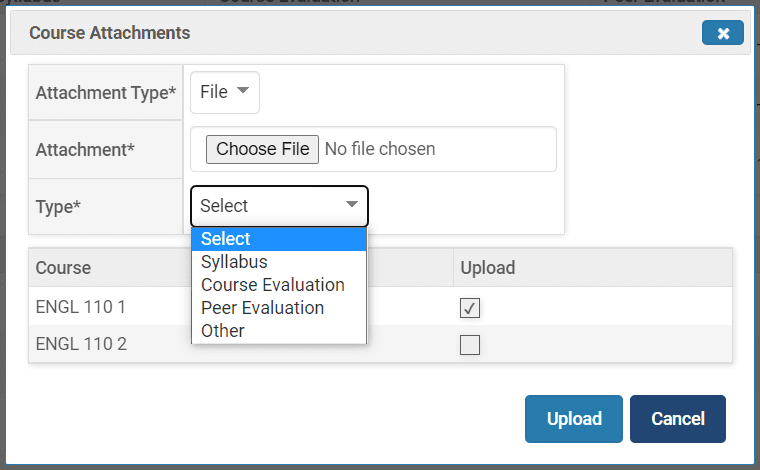
Scholarship and Creative Work

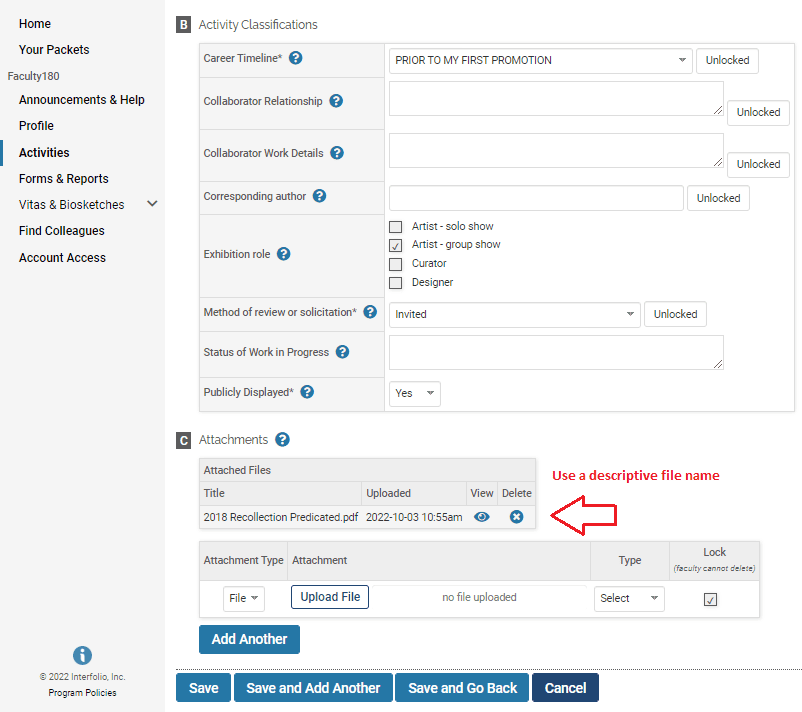
Previewing Your CV
You may preview your CV from the Vitas and Biosketches link in the left menu. Click Legacy Vitas from the submenu, then click the eye icon for the CV for tenure, promotion, and CCE vita.
By default, only items from the past year are displayed in the CV, so you will need to change the date range to include items from any previous years. If you have any works in progress dated at a future date, you must change the end range to include those as well.
Keep in mind that the CV shown here is slightly different from the one that reviewers see. Mainly, reviewers do not get links to attachments within the CV, but rather as a separate list. Therefore, it is important to give your attachments descriptive file names. See the Tips for All Categories – Attachments above for more information.
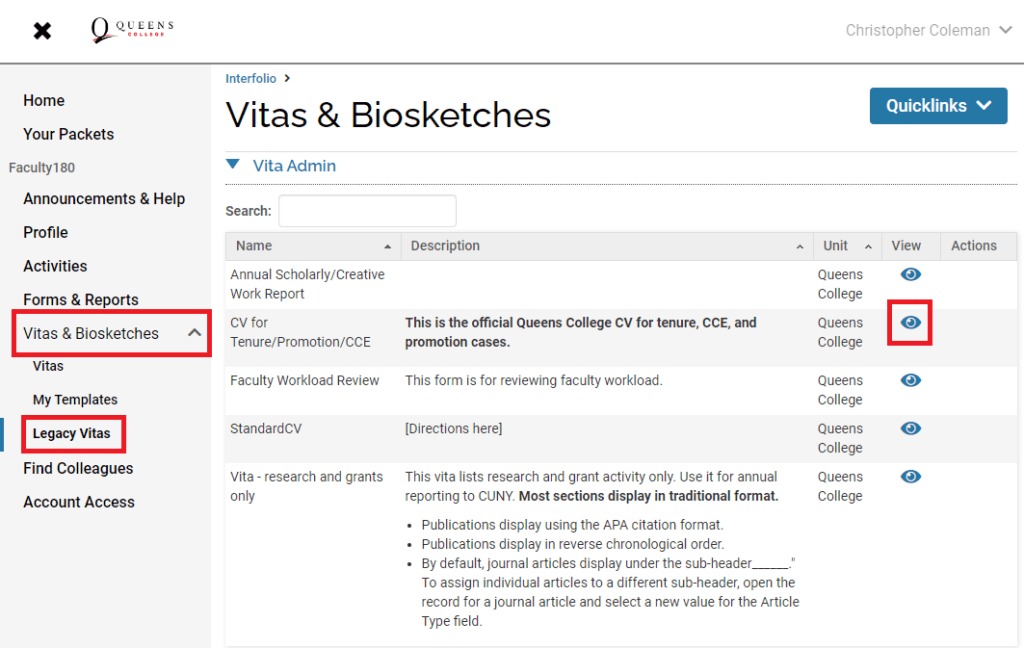
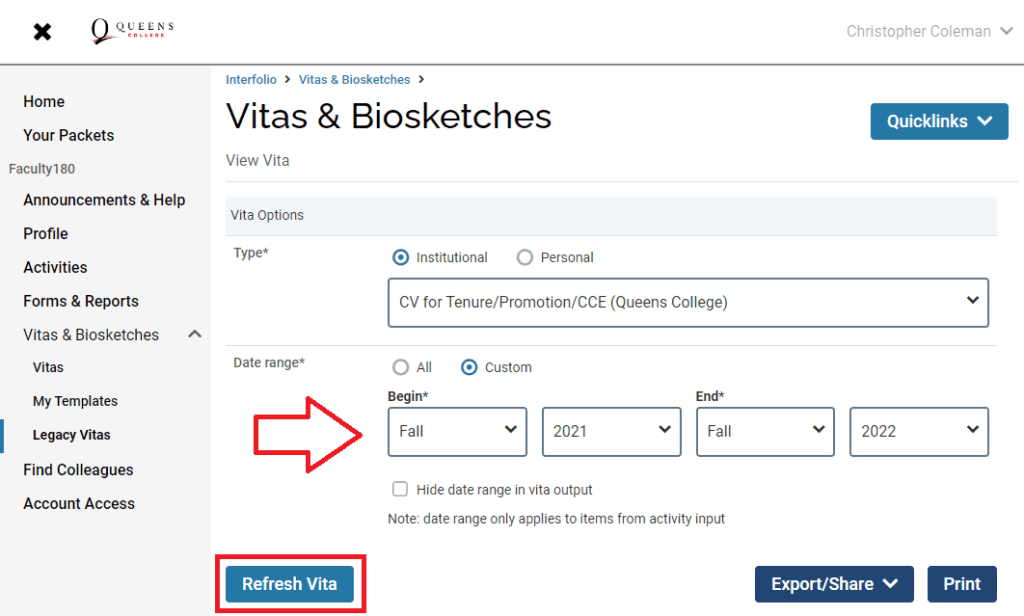
Regenerating Your CV
If you update anything in Faculty180 while you have an active reappointment or promotion case, please inform your chair or school administrator. They will have to regenerate your CV in order for reviewers to see any of your changes. See the section for regenerating the CV on the chair’s review page.