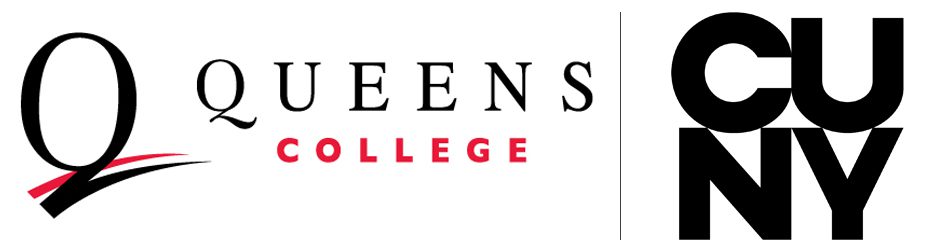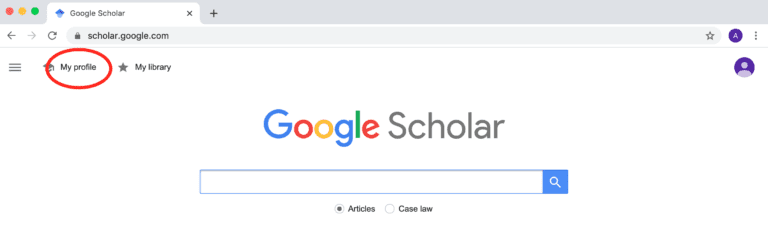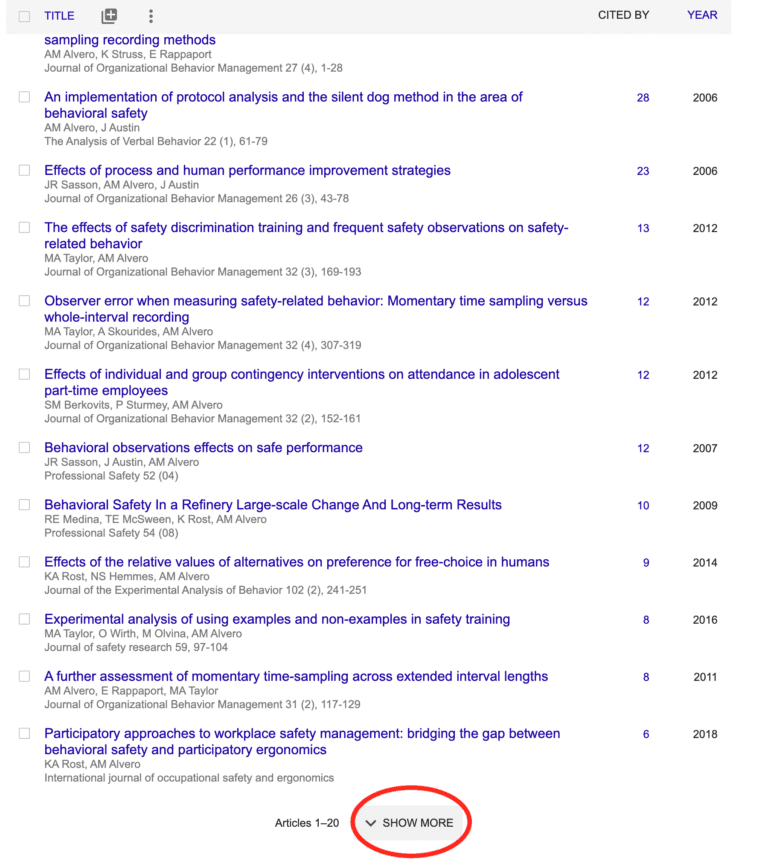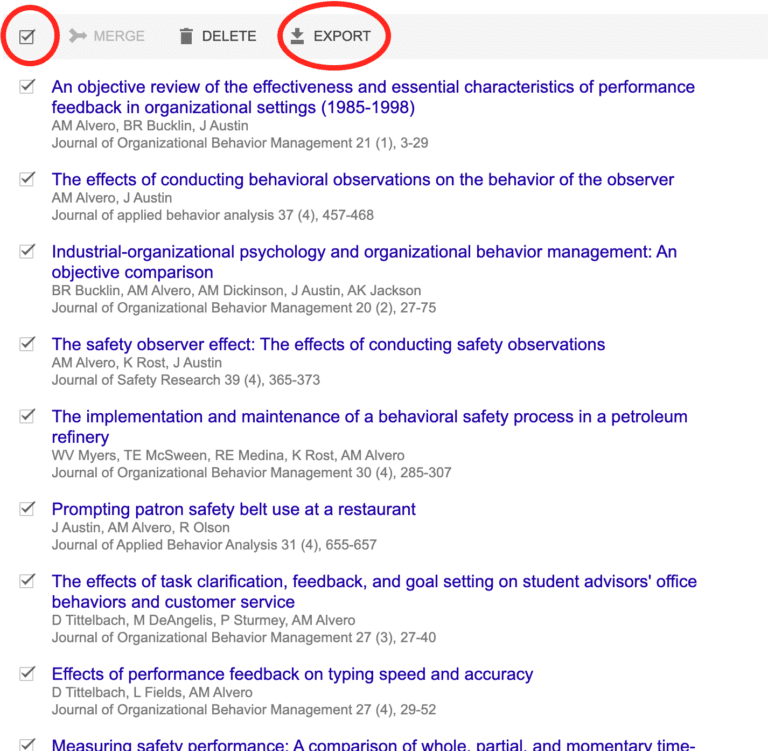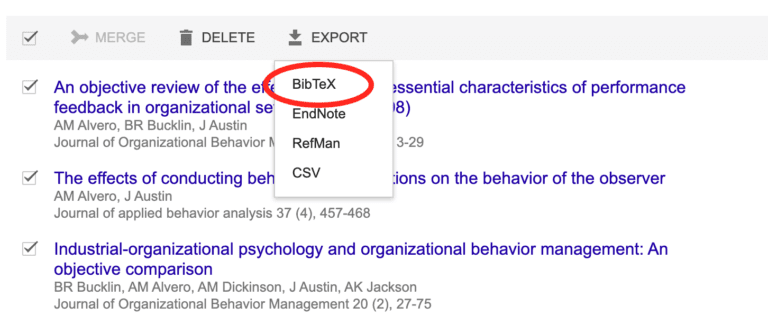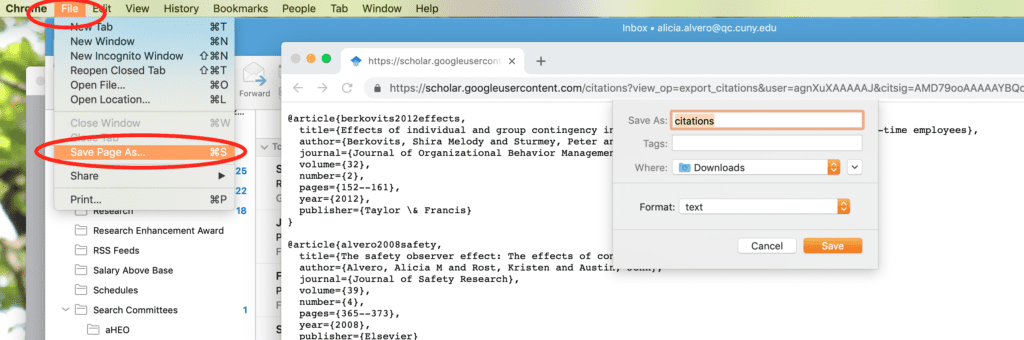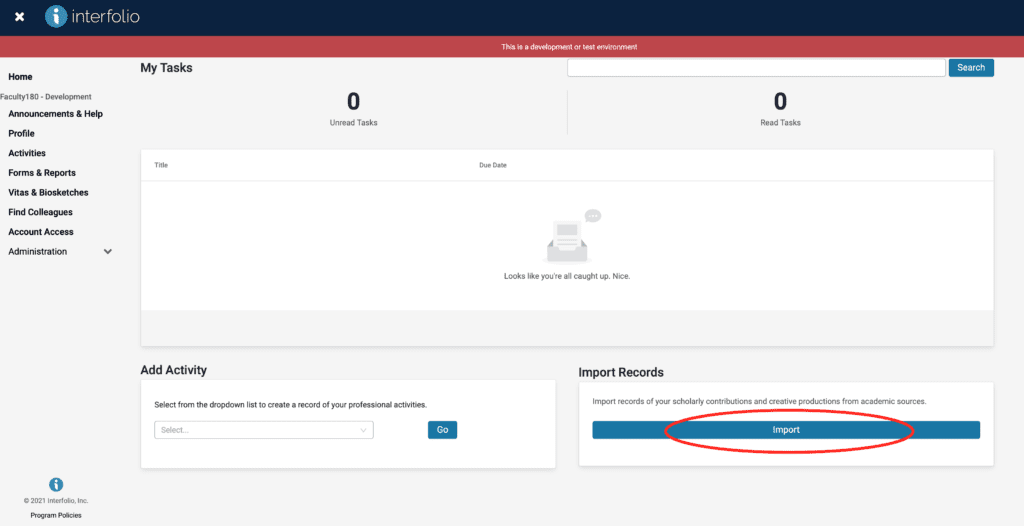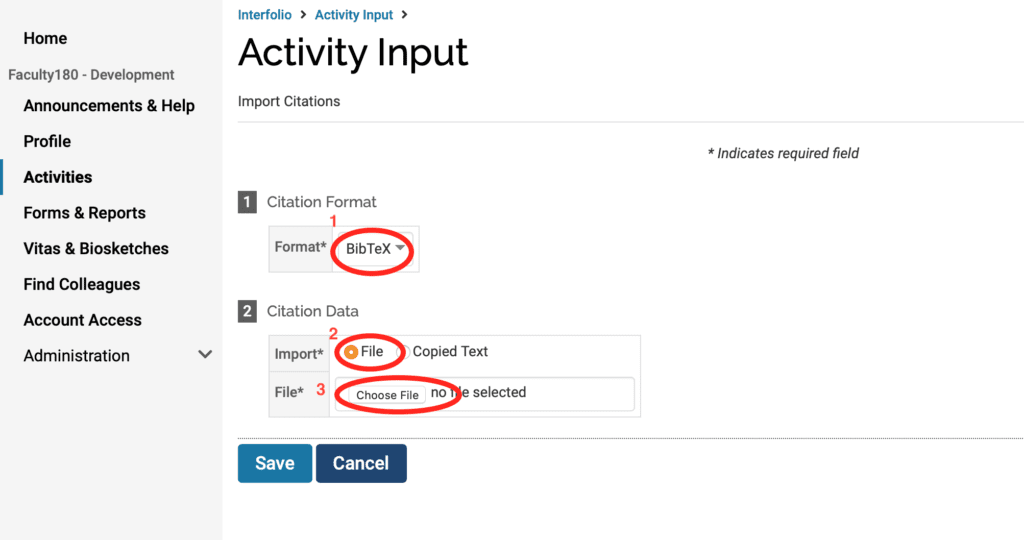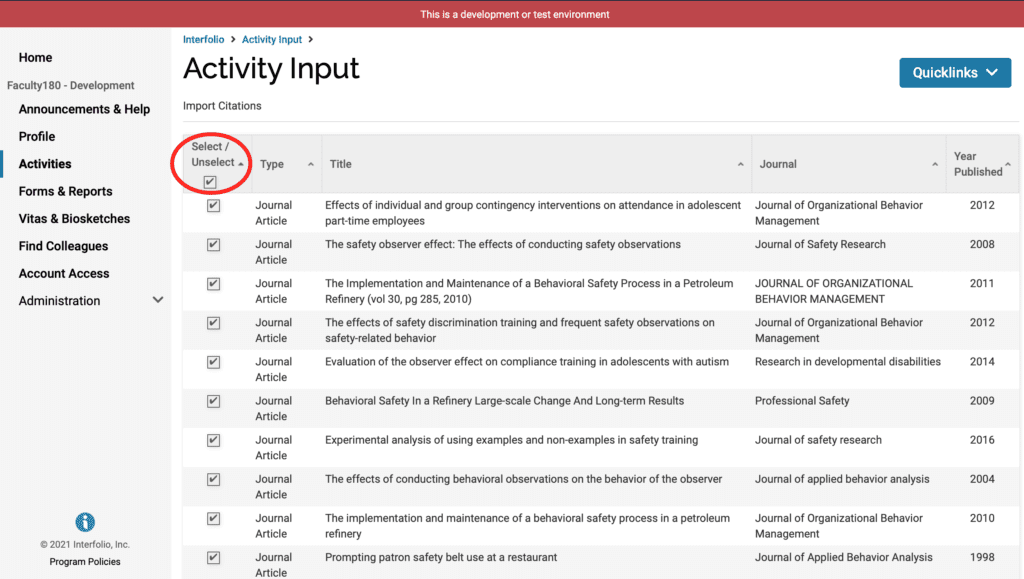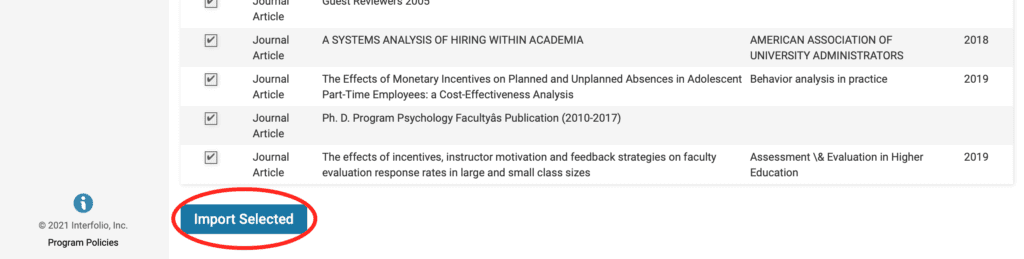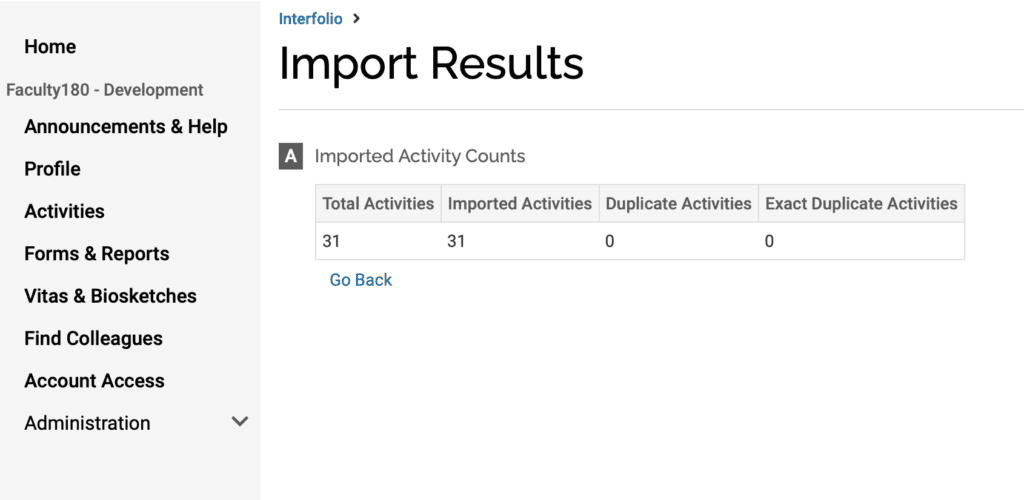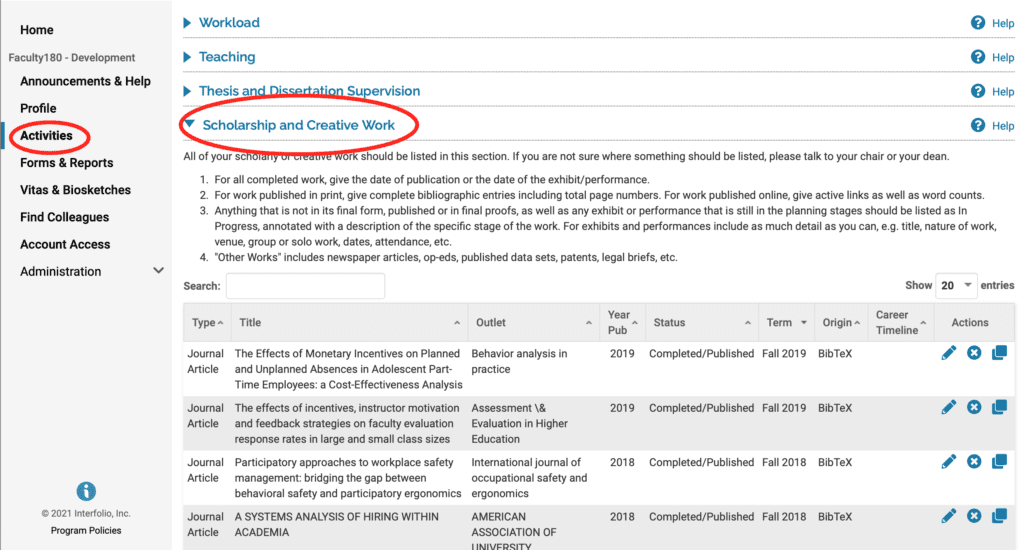Step 1. Log on to Google Scholar and click on “My Profile”
Step 2. Scroll to the bottom of the page and click on “Show More” (if applicable) – continue this step until “Show More” is no longer an option
Step 3. Scroll to the top of the page and click on the box next to the word “Merge” – this will select all of your works. Then click on “Export”
Step 4. Select “BibTex” from the dropdown menu
Step 5. You will be redirected to a new page and your works will be converted to BibTex format. Select “File” and “Save Page As” – save the file somewhere you can easily find it and the log onto your QC Interfolio account.
Step 6. Once you are on your Interfolio account, scroll to the bottom of the page and select “Import”
Step 7. (Click on the circle next to “Generic (RIS/BibTex) and select “Continue”
Step 8. Under the “Citation Format” subheading, select “BibTex” and then select “File” under and “Choose File” under the “Citation Data” subheading.
Step 9. Select the file you saved in step 5.
Step 10. All of your work will appear as a list in Interfolio. Click on the box at the top of the page under “Select/Unselect” to select all of your citations at once.
Step 11. Scroll to the bottom of the page and select “Import Selected”
Step 12. You will see a confirmation that all of your work has been imported
Step 13. To review your uploaded citations, select “Activities” on the menu on the left-hand side of the screen and then select “Scholarship and Creative Work”