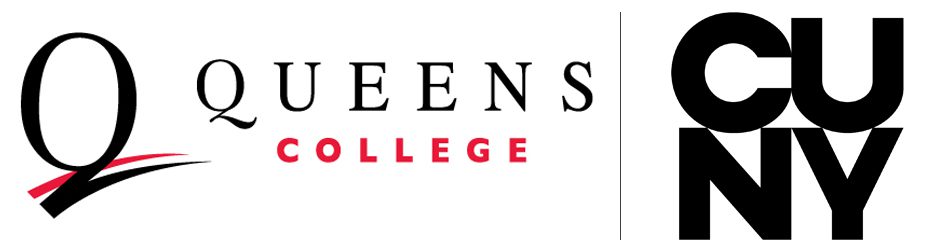The section on External Evaluations should include at least six letters along with CVs or relevant biographical information about the external reviewers. The letters may be uploaded directly by the letter writer or they may be added by the Dean or Chair. At this point, the CV can be uploaded by the letter writer only if it is attached to the letter; that is, the letter writer can upload one and only one document. Otherwise, it needs to be uploaded by the Dean or Chair.
- Before requesting external evaluations, it is necessary that the candidate have their scholarly activity up to date in Faculty180.
- You will need the names and emails of the potential external reviewers. Since we are asking chairs to make first contact with potential external reviewers, this email to them should not be a surprise.
- Finally, you will need to have a draft of the letter you wish to send to request the review. A sample letter can be found here.
When all of this is in place, following the instructions below to request evaluations and, if necessary, upload letters sent to you by reviewers.
Requesting Evaluations
Scroll to the section for External Evaluations and click the Request Evaluation button.

Fill in the reviewer’s name and email address. You may add multiple reviewers by clicking the Add Another Evaluator button.
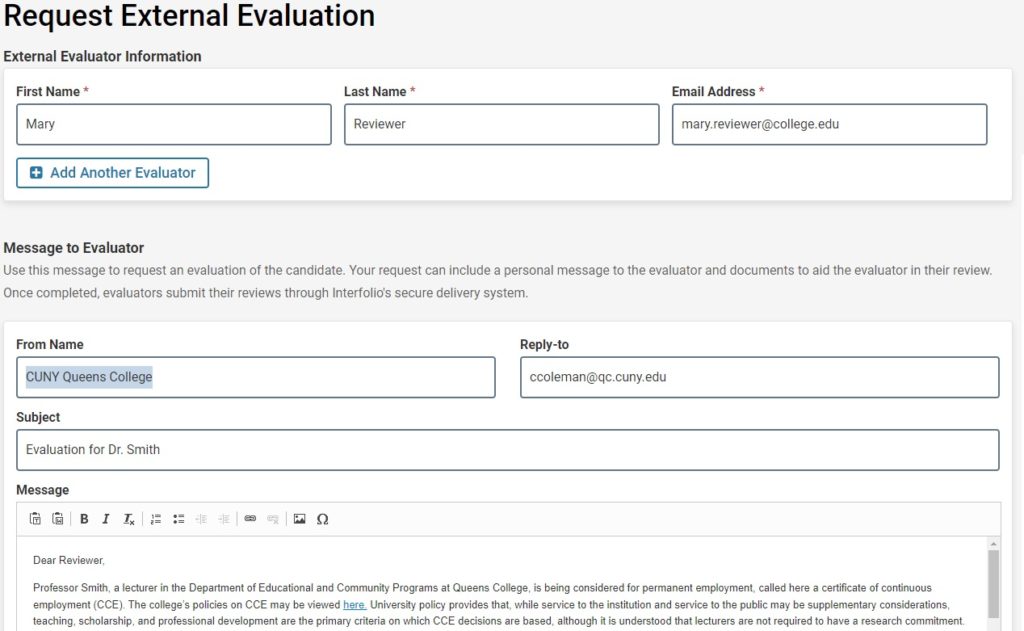
Very Important: You must select the Add Files button, then select the CV. Be sure the file name is CV for external reviewers. If it is not, the CV template must be changed in the case settings. This should be the only option to select.


In the final settings, select an appropriate deadline, do not allow evaluators to submit additional files, and ensure Access is set to Administrators & Entire Committee.
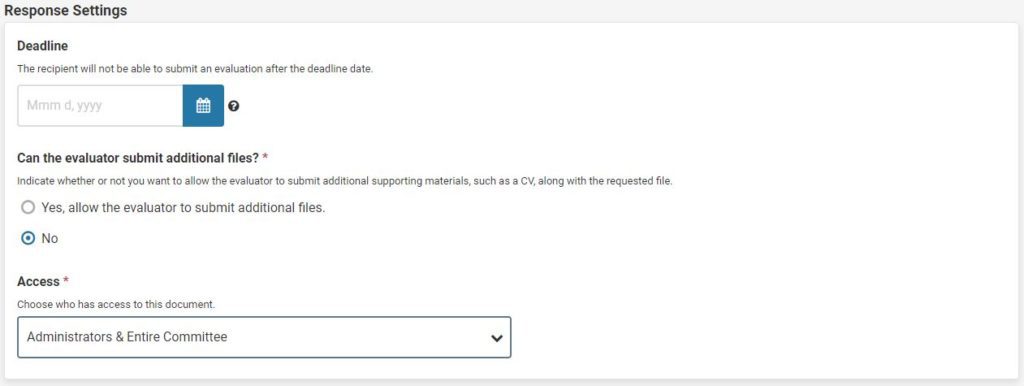
Editing or Resending Requests
Reviewers will sometimes will lose the email that gives them access to the case. If this happens, you can simply edit and resend the request by clicking the Edit link, then Edit and Resend Request, then following the steps above. You may also do this if you forget to attach the CV to the request.
Please note that there is currently no way to delete or rescind an external evaluation request.

Adding Additional Files
You may add files manually by clicking the Add File button next to Request Evaluation. Doing so does not prevent a reviewer from uploading their own files. The files you add will appear as separate entries as they are not tied to the reviewer’s request.