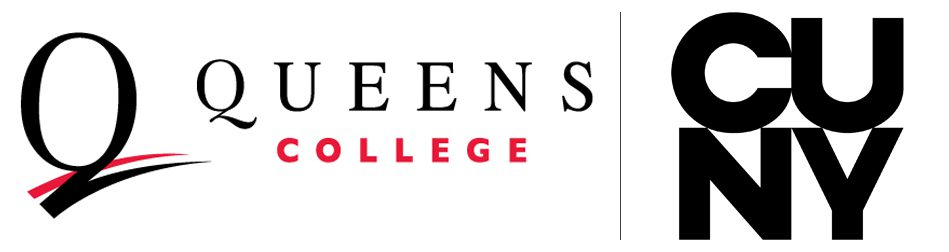The ITS Service Desk and QCard Office have relocated to the I-Building, Room 200.
QCard.
ITS QCard Office
I-Building, Room 200
Email: qcard@qc.cuny.edu
Office Hours:
Mon-Thur, 9:00 AM – 4:00 pm
Fri, Closed
Hours subject to change, please check your Queens College email account regularly for updates.
The new QCard—Queens College ID card—provides instant identification for members of the QC community and serves as a key card at buildings with secured doors. It is also the quickest, most convenient method for buying things on campus.
The QCard allows you to:
- Check out materials at Rosenthal Library
- Access Student Computer Labs
- Attend QC sporting, arts, and entertainment events
Every QC student and employee must have a QCard. The QCard must be carried at all times and must be presented to a public safety officer or college official upon request. The first QCards were equipped with a magnetic stripe, which had to be swiped through a reader. The latest QCards contain an additional smart chip, so your card can be swiped through or tapped against a card reader to complete a transaction. Students must obtain their QCard within the first semester of attendance at Queens College. If you have the older style of QCard from the year 2010 or before, and you are an active student or member of the faculty or staff, please come to the ITS QCard Office for a replacement QCard. If you have any questions, please bring your QCard to the ITS QCard Office in the I Building, room 200.
Disclaimer
The QCard is the property of Queens College. Queens College shall not be liable for any loss, cost, damage, or expense incurred by the cardholder relating to the use or attempted use of the cardholder’s QCard by the cardholder or any other third party.
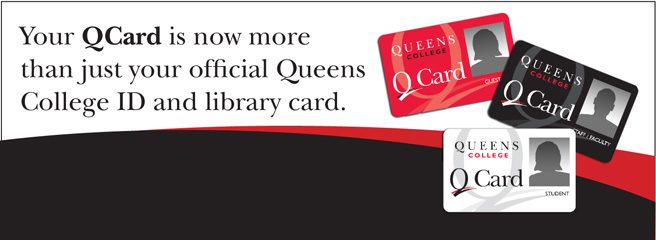
QCard Station Locations
- Dining Hall, in the main Cafeteria
- Rosenthal Library, second floor
Getting a QCard
To obtain a QCard, you must have a AMS (Account Management System) account. If you do not have one, visit https://apps.qc.cuny.edu/ams.
You can submit a Photo online for your QCard. Click here to submit your photo online.
Photos must be submitted online and approved by ITS. Once your photo has been approved, your QCard will be printed out and dropped off with the Public Safety Office located at the Main Gate of Campus for pick up. You must bring photo IDs as proof of identification (e.g. a driver’s license, a state-issued non-driver ID, or a passport) when picking up your QCard.
If you lose your QCard, there is a $10 replacement fee. Click here for instructions regarding making an online payment. Online payment only accepts MasterCard and Visa.
To ensure the durability and validity of your QCard:
- Keep it in a wallet or cardholder
- Keep it away from magnets and computers to avoid magnetic damage
- Do not to put it cell phone case of a phone capable of wireless charging as wireless charging may demagnetize the card
- Do not punch holes in your card
- Do not tamper with the information or picture printed on the card
- Do not wash the card
- Do not use the card for any purpose for which it was not designed
QBucks
The QCard contains a general debit fund, called QBucks, available to students taking credit-bearing courses, faculty, and staff at Queens College. Cardholders can draw on QBucks to purchase services at locations on campus.
You can also see your balance by swiping your QCard at any QCard Station or by logging in to your QCard account here.
You or your parents, guardian, or benefactor may replenish your QBucks account online through your QCard account, which accepts MasterCard and Visa. Electronic deposits are posted to your account immediately.
You can also download the free Blackboard eAccounts application from the Apple store for iOS or Play Store for Android, to make QBucks deposits to your QCard using MasterCard or Visa.
Cash deposits in denominations of $5, $10, and $20 may be made at any QCard Station on campus. Cash deposits will be immediately credited to your account.
QCard Stations are located at two sites on campus:
- Dining Hall, in the main Cafeteria
- Rosenthal Library, second floor
Preferred Name Qcard for Students
Students who have processed a Preferred name change in CUNYfirst are eligible to receive an updated identification card without cost to the student. Submit the Service Request below to request a preferred name Qcard:
Preferred Name Qcard for Students : Queens College Helpdesk (cuny.edu)
If you have lost your Qcard, you may obtain a new QCard for a replacement fee at the ITS QCard Office.
Retiree Qcard for Staff/Faculty
Retired Faculty and Staff who have been officially processed as a Retired member of the QC Community are eligible to receive a Retiree QCard. The Retiree QCard will allow access to the campus Libraries (Rosenthal and Music Library) only.
To request a Retiree QCard, please send the QCard office an email (qcard@149.4.100.129) with the Subject Line: Retiree QCard, please include your Full Name and EMPLID in the email. For more information visit here.
FAQ.
Click on the questions below to see their corresponding answers.
What happens if I lose my QCard?
If you lose your QCard, please login to your QCard account (CLICK HERE), go to the Card Services link and deactivate your card. You should also complete a report with the Public Safety Office in Jefferson Hall, Room 200. You may obtain a new QCard for a replacement fee at the ITS QCard Office in Kiely Hall, Room 226 (KY 226). Your old deactivated QCard will no longer work anywhere on campus. Please be aware that you remain responsible for card transactions and costs prior to deactivation. Falsifying, altering, or misusing your own or anyone else’s ID card in any way is strictly prohibited by the college.
What do I do if my QCard is stolen?
Please login to your QCard account (CLICK HERE ), go to the Card Services link and de-activate your card. If you have reported the stolen QCard to the Police Department, please provide the police report to the ITS QCard Office in Kiely Hall, Room 226 (KY 226), to waive the QCard replacement fee. Fund accounts on your old card will be deactivated and available balances will be transferred to a new QCard right away.
How do I add QBucks to my QCard?
Cash deposits in denominations of $5, $10, and $20 may be made at any QCard Station on campus. Cash deposits will be immediately credited to your account.
You or your parents, guardian, or benefactor may replenish your QBucks account online through your QCard account, which accepts MasterCard and Visa, and bank debit cards. Electronic deposits are posted to your account immediately.
You can also download the free Blackboard eAccounts application from the Apple store for iOS or Play Store for Android, to make QBucks deposits to your QCard using MasterCard or Visa.
Can I withdraw cash from my QCard fund accounts?
No, your QCard is not an ATM card. You do not have the ability to withdraw cash from it.
At the end of the year, what happens to cash remaining in QBucks accounts?
QBucks accounts automatically roll over from one semester to the next. Upon withdrawal, graduation, or termination of employment from the college, QCard holders must request refunds in writing. Proof of separation from the college may be required; all Queens College liabilities must be settled before the check will be processed.
Why can't parents view students' account balances and activity online?
According to the Family Educational Rights and Privacy Act (FERPA), we are unable to share this information. FERPA protects students’ privacy. Students may share the password to their online account, allowing a parent to sign in. To learn more about FERPA, CLICK HERE.
How to obtain a Guest QCard?
In order for a Guest to obtain a QCard, they must first be sponsored for a Guest CAMS account. To sponsor a Guest for a CAMS account, a CAMS request form has to be filled out with a specific expiration/end date, and signed by the sponsor and Guest.The following link may be used to download the CAMS form: CLICK HERE The CAMS form must be filled out, please email the form online to support@qc.cuny.edu. When the CAMS administrator has processed the accounts, she will email the person at their personal email address with instructions on how to provision the accounts.
Once the CAMS accounts have been provisioned, it takes an overnight update process to populate that information into the ID System. If account holders are able to provision their CAMS account before 1:30 pm on a normal business day (Monday-Friday 9am-5pm), an update process will populate that information into the ID System by 2:15 pm. The account holders can then come by to the ITS QCard Office at 2:15 pm or later, with at least one form of an official picture ID (Passport/Driver’s license/Resident Alien card/previous school ID/or the like), to acquire their QCard.
Guest or Staff QCards for: Summer Research Interns/Fellows/Scholars/Visiting Students/Family
A Staff or Guest CAMS request form has to be filled out by those being sponsored, and signed by the respective department Chair. Those with a Staff designation will receive a Black QCard. Those with the Guest designation will receive a Red QCard.
Guest QCards for Non-QC, CUNY students residing at the Summit:
As they are not registered for classes at Queens College, they have to be sponsored for a Guest CAMS account by the Office of Student Affairs (Frese Hall Rm 102 | 718 997-5000). A Red QCard with Guest designation is given to these students.
QCards for Continuing Education (ELI)/ Professional and Continuing Studies (PCS):
A list of English Language Institute and Paralegal Studies students are sent from Ms.Oneida Nieves to the ITS Helpdesk (CAMS Administrator) for processing. When the CAMS Administrator processes the list, she notifies Ms.Oneida Nieves from ELI to have the students provision their CAMS accounts, and come by to the ITS QCard Office to obtain their QCards. A Red QCard with ELI designation is given to these students.
A list of PCS students will be sent from Ms.Josephine Gesuale to the ITS Helpdesk (CAMS Administrator) for processing. When the CAMS Administrator processes the list, she will notify Ms.Josephine Gesuale from PCS to have the students provision their CAMS accounts, and come by to the ITS QCard to obtain their QCards. A Red QCard with PCS designation will be given to these students.
Townsend Harris High School (THHS):
A Townsend Harris High School administrator submits Guest CAMS forms to the ITS Helpdesk (CAMS Administrator) for processing. When the CAMS administrator has processed the accounts, she will email the administrator with instructions on how to provision the accounts. THHS teachers make an appointment to come by to the ITS QCard Office with their students, to obtain their QCards. A Red QCard with THHS designation is given to these students.
All other High School Students: College Now/SEEK/The Queens School of Inquiry
They receive the regular white student QCards, with the Student designation.
Tech Incubator (TIQC):
Mr. Weeks Mensah submits Guest CAMS forms to the ITS Helpdesk (CAMS Administrator ) for processing. When the CAMS Administrator processes the list, she notifies Mr. Weeks Mensah to have the Guests provision their CAMS accounts, and come by to the ITS QCard Office to obtain their QCards. A Red QCard with TIQC designation is given to these guests.
QCards for Contractors/Work men: Upon approval from the Director of Public Safety, Mr. Pedro Pineiro, a construction logo QCard with the designation “Guest Card Construction” can be provided to contractors hired to do construction related work on campus.
Door access to the Queens Hall building, and the Benjamin Rosenthal Library (BRL) is provided by default on all active QCards. All additional door access that may be needed will have to be requested by the respective department, from our campus Door Access Administrator, Mr. Reuben Borrero.
How do I obtain my Library Barcode, if I am only an Online Student?
Every QC student must provision their CAMS account, even if they are online students that are never on campus. Activating the CAMS account ensures that a library barcode is generated. To activate your CAMS account, please CLICK HERE
If an online student who has activated their CAMS account, needs their generated Library Barcode, we can arrange to have it emailed to them upon a written request. The request must be made to the ITS QCard Office email account (qcard@qc.cuny.edu), and must be made from the student’s official CUNY email account.
Can I get a refund on my QCard remaining balance?
There are no cash refunds for QCard account. QBucks funds refund may be requested upon separation, withdrawal, graduation, or termination of employment from Queens College. A refund must be requested in writing. Proof of separation from the College may be required. All Queens College liabilities must be settled prior to a check being processed for a refund. Please send a email to qcard@149.4.100.129.
There is a $20 processing fee that will be charged for all refunds.
If a QBucks balance of more than $20.00 remains in a QCard account at the time of the refund request, the processing fee will be deducted from that balance before a refund is issued. All refund checks will be mailed to the last known address listed with the College and may take 6-8 weeks to process.
If no refund is requested within one year, funds will be forfeited to Queens College. Any remaining QPrint funds at the end of the Fall semesters and Spring Semesters will be forfeited.
There are no refunds on QPrint funds.