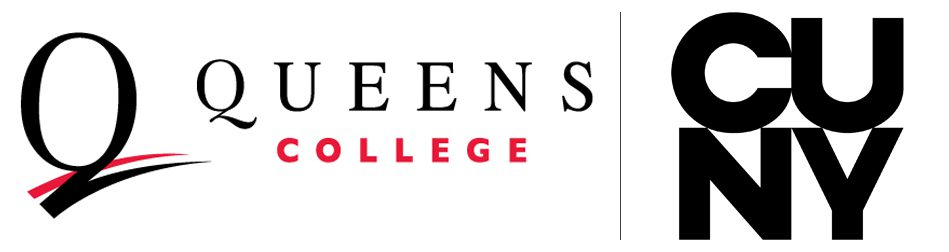Faculty & Staff Services
Welcome to Queens College. Let’s help get you started. Below are quick links to resources to help you get started. We are also available for in-person support.
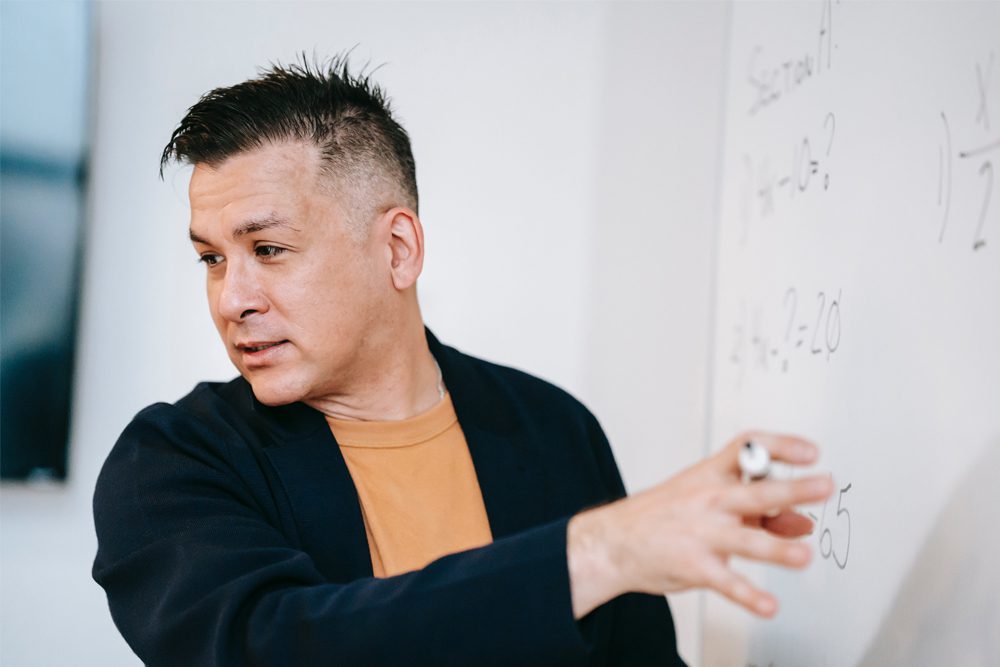
Faculty & Staff Services Overview
Faculty/Staff Resources
CUNYfirst Account Information
All faculty and staff must claim their CUNYfirst account in order to view their class roster, enter grades (access grade roster), access employee self-service, access the faculty center, sign up for CUNY Alert, Use Blackboard, DegreeWorks as well as other services. Once your account is activated, be sure to save your CUNYfirst Username and your 8 digit CUNYfirst Empl ID in a safe location.
Claim your account your CUNYfirst account by clicking here.
Related Links:
Not finding what you are looking for? View more of our solutions articles, by clicking here.
AMS (formerly CAMS) / QC Username Account Information
All faculty & staff must claim their QC Username account. Your QC Username account allows you to access to campus computers, Wi-Fi on campus, QC Mobile Print, MyQC, obtain your QCard (college ID card), online parking applications, access other college web applications and more.
Claim your account your AMS (formerly CAMS) / QC Username account by clicking here.
Related Links:
- How to Activate your QC Username/CAMS Account: Detailed instructions with screen shots.
- How to Change your CAMS Password
Not finding what you are looking for? View more of our solutions articles, by clicking here.
Activate Your Queens College Email Account
The format for your Queens College email account is: firstname.lastnameXX@Login.cuny.edu (this username is the same username as your CUNYfirst account.
Your password is the same password as CUNYfirst.
Q: If I log into my QC email with my CUNYfirst account, how do I get my faculty/staff email?
A: Think of your CUNYfirst account as your login username and password. When you sign in, your QC email address is linked to that account. Your email address follows this format: firstname.lastname@qc.cuny.edu
Although you are logging in with your @login.cuny.edu, that is just your username. Your @149.4.100.129 email is linked to your Outlook and other Microsoft applications. Feel free to send a test email to see how your email appears.
Related Links:
Not finding what you are looking for? View more of our solutions articles, by clicking here.
Brightspace
Brightspace from D2L is a cloud-based learning management system (LMS) that runs blended and fully online courses. It comprises three integrated platforms: learning environment, learning repository, and ePortfolio.
Click here to log in to Brightspace.
Related Links:
- Edit Notification Settings
- Navigate your organizational homepage
- Navigate your course-level homepage
Not finding what you are looking for? View more of our Brightspace faculty solutions, by clicking here.
QCard (the official ID of Queens College) Information
The new QCard—Queens College ID card—provides instant identification for members of the QC community and serves as a key card at buildings with secured doors. Every QC student, faculty and employee must have a QCard. The QCard must be carried at all times and must be presented to a public safety officer or college official upon request. To obtain a QCard, you must have a AMS (Account Management System) account. If you do not have one, visit https://apps.qc.cuny.edu/ams.
For more QCard information, please visit the QCard webpage by clicking here.
Related Links:
- Q-Card Photo Submission and Card Distribution Process: Detailed instructions with screen shots.
- Payment for QCard Replacement
- How to Activate your QC Username/CAMS Account: Detailed instructions with screen shots.
- How to Change your CAMS Password
Not finding what you are looking for? View more of our solutions articles, by clicking here.
Multi-Factor Authentication (MFA) Information
Multi-factor authentication is a simple way of protecting Queens College email accounts by requiring email users to provide more than just their username and password when attempting to log in.
Multi-factor authentication adds a second layer of protection that requires our email users to prove their identity before they are granted access to their email account.
Related Links:
CUNY Alert
CUNY Alert is the University emergency notification system that allows you to receive text, email, and/or voice alerts of emergencies or weather-related closings on your campus. All CUNY students, faculty, and staff are automatically enrolled in the CUNY Alert system. By signing into CUNYfirst, you can choose your campus or office locations, phone numbers for voice and text messages, and/or email addresses for emergency notifications delivered directly to you. Visit the CUNY Alert website for more information.
FAQ / Helpful Links.
- How to reset a Faculty/Staff QC Email password? Your QC Email shares the same password as your CUNYfirst account. In order to reset your QC Email password, you must change/update your CUNYfirst password. For detailed instructions to Reset Your CUNYFirst Password, click here.
- MFA Reset Request: Incorrect phone number or other Authentication Method needs resetting. Click here to send a request.
- How do I add funds to my QCard?
Not finding what you are looking for? View more of our solutions articles, by clicking here.