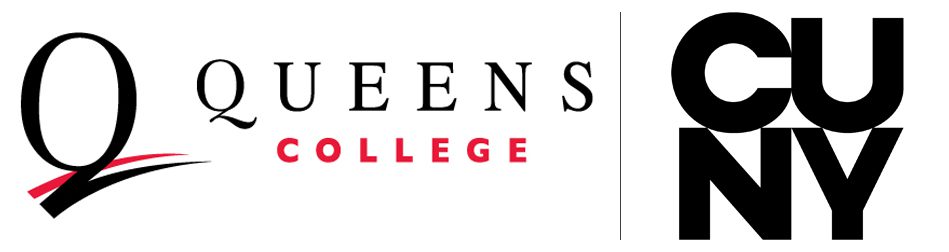Notes and Files in QC Navigate
How to add a note to a student profile
Advisors have the ability to add notes to a student profile, which can include (if needed) attaching a file.
To add a note, navigate to the student’s profile and look for “Add a Note on this Student” in the right panel.
- Notes can point to a URL for a document
- Notes can include a file attached
- By default, notes are not visible to students. To make a note visible to a student, look for “Visibility” and check the box next to the student’s name.
How to access notes
For advisors
Look for notes in the student’s history.
For students
At this time, students can’t view notes that have been made visible to them through the QC Navigate student app.
If you’re a student, view a note in your profile by following these steps:
- Log into QC Navigate using this link: https://qc-cuny.campus.eab.com/ (this is different than the link you use to log into the QC Navigate student app web version)
- Click “Reports”
You will see a list of all your advising session notes and documents (from February 2020 forward).