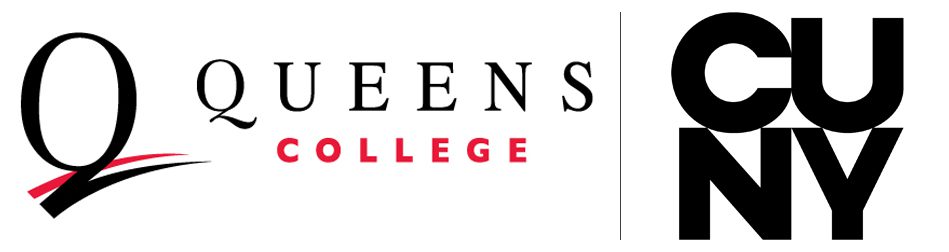Help & Training Resources
Follow these steps to get started with QC Navigate Staff. If you have questions, reach out to someone in the Onboarding & Training team.
1. Get access
- If you’re teaching at QC this semester, you automatically have limited access to QC Navigate Staff. If you’re an advisor, you may need to request additional access.
- Read about additional access roles and get instructions for requesting added access roles: click here
2. Learn to safeguard student data
Whether you already have access or you are requesting added access roles, remember that QC Navigate gives you access to student data. It’s your responsibility to safeguard that data.
- Read carefully and accept the CUNYfirst confidentiality statement (http://cunyfirst.cuny.edu, Human Capital Management > Self Service > CF Confidentiality Statement (instructions; you will need this code if you’re requesting an added role)
- Learn about or refresh your understanding of FERPA (Family Educational Rights and Privacy Act) regulations and best practices in protecting student records, by taking this 35-45 minute course from the US Department of Education: https://studentprivacy.ed.gov/training/ferpa-101-colleges-universities
- Familiarize yourself with CUNY’s FERPA policy: https://www.cuny.edu/wp-content/uploads/sites/4/page-assets/about/administration/offices/legal-affairs/policies-procedures/FERPA-2.pdf
3. Log in to QC Navigate (using your CUNYfirst credentials)
- QC Navigate live site: https://qc-cuny.campus.eab.com
- QC Navigate training site: https://qc-cuny.campus-training3.eab.com
Where to send your students:
- https://navigate.qc.cuny.edu (or tell them to look for Navigate on the App Store or Google Play)
- Students access QC Navigate through the student app, which you won’t have access to unless you are a content editor for QC Navigate Student
4. Explore what QC Navigate Staff can do
- Practice some of the key functions of the tool by following our Scavenger Hunt (use the QC Navigate Training Site for this)
- User Guides
5. Follow tutorials on most frequent uses of QC Navigate
- Message students
- Create appointment campaigns
- Find students using advanced search
- Learn about alerts and cases
- Learn how to add or access a note or a file on a student profileGet tips on how to communicate effectively with students