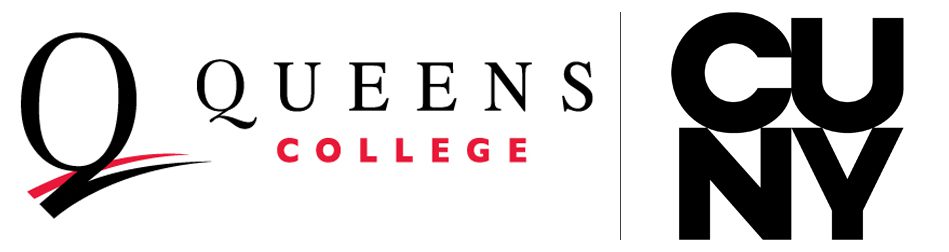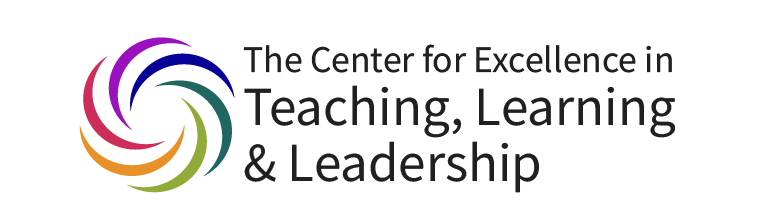
Did you know that CUNYfirst can be used to send notifications to your students by email? In some situations, emailing your class from CUNYfirst can be easier and more effective than other means. Emailing through CUNYfirst gives you quick access to a comma-delimited list of your students’ emails, which you can use to send email using your preferred email client. And the CUNYfirst emailing interface allows you to customize the subject header and add recipients who are not in your class.
Here’s how to use CUNYfirst to email your class:
From the Faculty Center, browse to my schedule and select a class. This will take you to the class roster page for that class, which contains a table listing all enrolled students. You will see a checkbox for each student in the second column, to select or unselect students.
Scroll to the bottom of the class roster page, where you will find two buttons:
- Use notify selected students to send an email to a subset of the class.
- Use notify all students to email the entire class (without having to select them all).
The emails used are the emails of record in CUNYfirst. You will be able to see whether they are Queens College emails, emails from the student’s previous institution, or personal email addresses.
By default, CUNYfirst sends the email to you and as a BCC to your students. This ensures you get a copy of the communication, and prevents students from using “reply all” and inadvertently emailing everyone in the class.
If you prefer to be in full control of the email (maybe you want to attach a file, or use special formatting), just copy the email addresses and use them in your preferred email client: Click notify all students, find the BCC box listing all your students’ emails, select all emails (ctrl+A) and copy (ctrl+C).
If you have any questions, please email ctlonline@qc.cuny.edu.